Super Search
A Super Search enables you to search across multiple databases of your choice for records with a given NIIN![]() National Item Identification Number - nine-digit number assigned to a part under the Federal Cataloging Program. It is the last nine digits of the National Stock Number. or Part Number
National Item Identification Number - nine-digit number assigned to a part under the Federal Cataloging Program. It is the last nine digits of the National Stock Number. or Part Number![]() A 32-character field containing the part number assigned by the manufacturer. In some cases, the part number field is used to identify a drawing, or the source or specification controlling number of the item identified by the National Stock Number (NSN). Part Number is also known as the Reference Number.. The database check boxes are on/off toggle boxes. Databases are grouped in categories of like information, such as pricing and procurement data and individual branch of service. There are Select All and Clear All buttons; however, there are also column header check boxes to select or clear all of the databases in a group. These column header check boxes enable you to focus your search on, for example, US
A 32-character field containing the part number assigned by the manufacturer. In some cases, the part number field is used to identify a drawing, or the source or specification controlling number of the item identified by the National Stock Number (NSN). Part Number is also known as the Reference Number.. The database check boxes are on/off toggle boxes. Databases are grouped in categories of like information, such as pricing and procurement data and individual branch of service. There are Select All and Clear All buttons; however, there are also column header check boxes to select or clear all of the databases in a group. These column header check boxes enable you to focus your search on, for example, US![]() USP UNIT (Unit of Measure). Navy data sets.
USP UNIT (Unit of Measure). Navy data sets.
Perform embedded wildcard searches using the '%' or '*' to match multiple characters, or the underscore ('_') to match a single character. When using a left-most wildcard, at least 2 alpha-numeric characters following the wildcard are required; when using a right-most wildcard, at least 2 alpha-numeric characters preceding the wildcard are required. The CTDF PID![]() Contract Technical Data File: Procurement Item Description, DODIC
Contract Technical Data File: Procurement Item Description, DODIC![]() Department of Defense Identification Code., HMDF
Department of Defense Identification Code., HMDF![]() Hazardous Material Data File, and SNUD
Hazardous Material Data File, and SNUD![]() Air Force Stock Number User Directory. databases do not support wildcard searching.
Air Force Stock Number User Directory. databases do not support wildcard searching.
If using Super Search to find QPD![]() Qualified Products Database. information, the Part Number search box searches against the part numbers in both the Government Designation and Manufacturer Designation fields.
Qualified Products Database. information, the Part Number search box searches against the part numbers in both the Government Designation and Manufacturer Designation fields.
Search Examples
The examples below include a NIIN search and a Part Number search. These are actually examples of two different searches and should not be used together in the same query.
To perform either a NIIN Super Search or a Part Number Super Search
- Click Database > Super Search.
- To search across all of the Haystack Gold databases, click Select All if all databases are not already selected.
OR
Click the column header of a specific data set within which to search, for example, US Navy.
Click Clear All to clear the selections and reselect specific databases. - Type 015646748 in the NIIN field, and then click Search.
OR
Type 38110* in the Part Number field, and then click Search.
A Multi-Database Search Results table appears.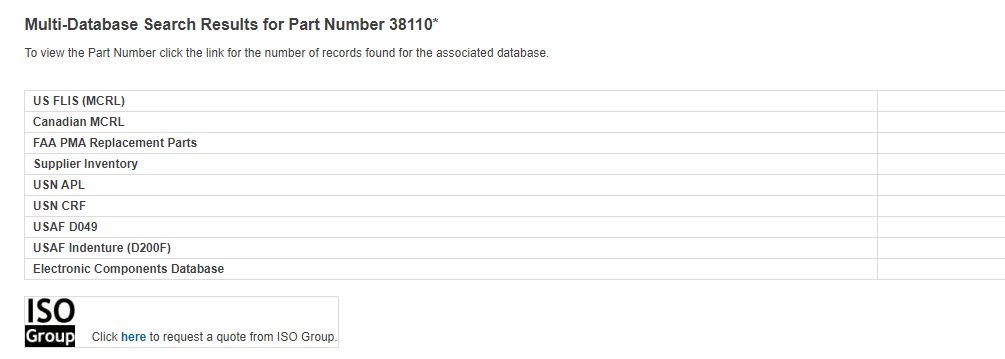
Your results list shows how many records there are for the NIIN or the Part Number that are cross-referenced in each of the databases where it was found.
An ISO International Organization for Standardization. Group icon (
International Organization for Standardization. Group icon ( ) and link appears at the bottom of the search results, which enables you to open a Submit RFQ
) and link appears at the bottom of the search results, which enables you to open a Submit RFQ Request For Quote (Government Solicitations) window and request a quote from ISO Group. See Requesting a Quote from Search Results below.
Request For Quote (Government Solicitations) window and request a quote from ISO Group. See Requesting a Quote from Search Results below. - Click a link in the Records Found column to view results applicable data for each database record.
When you click the Records Found link for the QPD, Haystack Gold remembers the NIIN or the part number that was searched and appears it in the QPL Qualified Parts List. document. Only search results for the particular NIIN or part number are displayed rather than a list of all of the records in that document.
Qualified Parts List. document. Only search results for the particular NIIN or part number are displayed rather than a list of all of the records in that document.
In the QPD display, remove the NIIN or the part number refinement by clicking Clear All Refinements, and you do further refinements using the search fields for Government Designation, NIIN, Manufacturer's Designation, Manufacturer's Name, and CAGE Commercial Activity Government Entity - listings of firms that manufacture or distribute items procured by the U.S. Government; also known as the Federal Supply Code for Manufacturers.
The following are the types of activities and documents that are assigned CAGE Codes: Manufacturers; Vendors; Government agencies who manufacture an item of supply; Government agencies that control the development of government specifications and/or standards; Government specifications or standards when no single government source can be identified; NATO manufacturers. Code above each column in the results table, and then clicking Refine Products Within This QPL.
Commercial Activity Government Entity - listings of firms that manufacture or distribute items procured by the U.S. Government; also known as the Federal Supply Code for Manufacturers.
The following are the types of activities and documents that are assigned CAGE Codes: Manufacturers; Vendors; Government agencies who manufacture an item of supply; Government agencies that control the development of government specifications and/or standards; Government specifications or standards when no single government source can be identified; NATO manufacturers. Code above each column in the results table, and then clicking Refine Products Within This QPL.
If you refine your results with a Manufacturer's Name, type entire words rather than wildcards. Otherwise, you may receive a message that the system has timed out. You also have the option to find the associated CAGE Code and Company Name in the CAGE Code results table at the bottom of the window. You copy and paste—or manually enter—the CAGE Code into the CAGE Code refinement field to quickly filter for results that return the Manufacturer's Name.
Requesting a Quote from Search Results
Searching with a part number or NIIN, there are multiple ways to launch a search and obtain results on the Multi-Database Search Results window. In each case, the ISO Group icon (![]() ) appears near the bottom of the window, whether or not you obtained results in your search.
) appears near the bottom of the window, whether or not you obtained results in your search.
![]()
When you click ISO Group (![]() ), the Submit RFQ tab opens on the Quotes and Orders window. The Part Number or NIIN from your search results is populated in the PartNumber/NIIN field. To learn how to complete this window and submit a quote, see Submitting an RFQ.
), the Submit RFQ tab opens on the Quotes and Orders window. The Part Number or NIIN from your search results is populated in the PartNumber/NIIN field. To learn how to complete this window and submit a quote, see Submitting an RFQ.
View the Multi-Database Search Results window with or without results based on the following kinds of searches:
- Launched from the Super Search window and your search term was found in at least one database, you see the database listed and the number of records found.
- Launched from the Super Search window and Haystack Gold did not find the search term in any database, you see the following message at the top of the window: "NO RECORDS FOUND."
- Launched a Part Number search from the FLIS
 Federal Logistics Information System - the Haystack APL Federal Supply Catalog comprised of the FLIS (Parts 1, 2, 3); the Management List - Consolidated (ML-C); the Federal Supply Classifications Handbooks (H-2); the Federal Item Name Directory (H-6); the Commercial Activity Government Entity Handbook (CAGE); the Characteristics Data (V-Segment); the Interchangeability / Substitutability Data; and the Major Organizational Entity Rules (MOE) databases. search window using a Part Number that doesn't exist in FLIS, but does exist in other databases, Haystack Gold automatically redirects you to a Super Search with the following message: "The Part Number was not found in the US FLIS; however, listed below are the results of a Super Search highlighting additional databases where the Part Number was located."
Federal Logistics Information System - the Haystack APL Federal Supply Catalog comprised of the FLIS (Parts 1, 2, 3); the Management List - Consolidated (ML-C); the Federal Supply Classifications Handbooks (H-2); the Federal Item Name Directory (H-6); the Commercial Activity Government Entity Handbook (CAGE); the Characteristics Data (V-Segment); the Interchangeability / Substitutability Data; and the Major Organizational Entity Rules (MOE) databases. search window using a Part Number that doesn't exist in FLIS, but does exist in other databases, Haystack Gold automatically redirects you to a Super Search with the following message: "The Part Number was not found in the US FLIS; however, listed below are the results of a Super Search highlighting additional databases where the Part Number was located." - Launched a NIIN search from the FLIS search window using a NIIN that doesn't exist in FLIS but does exist in other databases, Haystack Gold automatically redirects you to a Super Search, and the message is: "The NIIN was not found in the US FLIS; however, listed below are the results of a Super Search highlighting additional databases where the NIIN was located."
- Launched a Part Number or NIIN search from the FLIS search window using a Part Number or NIIN that doesn't exist in FLIS or any other database, Haystack Gold automatically redirects you to a Super Search, and the message is: "NO RECORDS FOUND."
For more information about the search refinements for QPD, please review the QPD topic.