Search results for a FLIS/TIR search are displayed first in a Brief List page that lists all the possible matches for your search criteria (for example, a Part Number or NIIN). Then, when you select a specific Part Number or NIIN, Haystack displays a Detail Summary page of all the relevant information for the item.
The Brief List results vary, depending on the criteria entered on the main FLIS/TIR screen. You can also refine your search using the Technical Characteristics Freeform Search criteria, which allows you to drill-down through the technical characteristics of an item associated with a NIIN.
|
In this topic: |
|---|
Following are two examples of a FLIS search. The first example searches by Part Number and shows how you can refine the search from the search page by using Modify Search.
The second example searches by NIIN and illustrates how Haystack automatically filters the results to focus on the NIIN you entered in the search criteria and carries the NIIN through successive search results.
![]() To do a FLIS search with a part
number
To do a FLIS search with a part
number
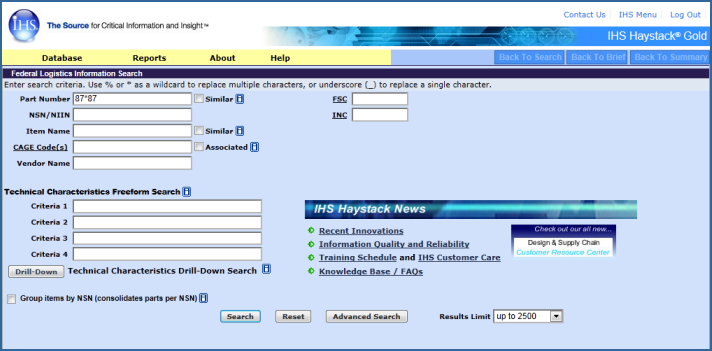
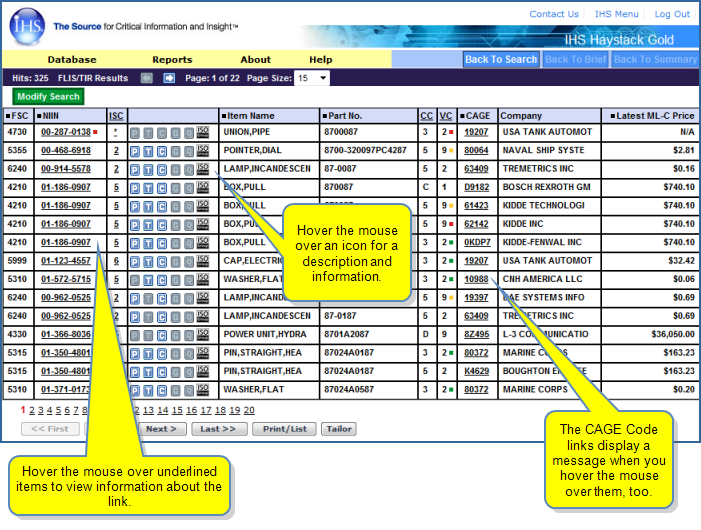
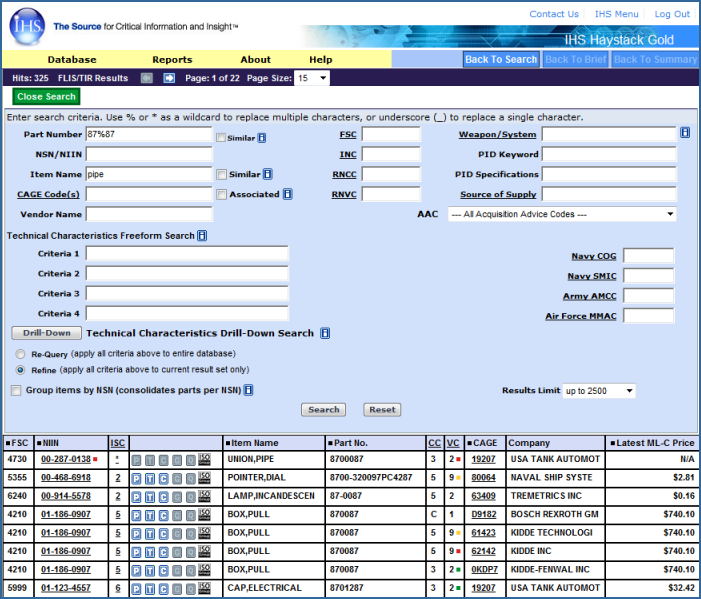
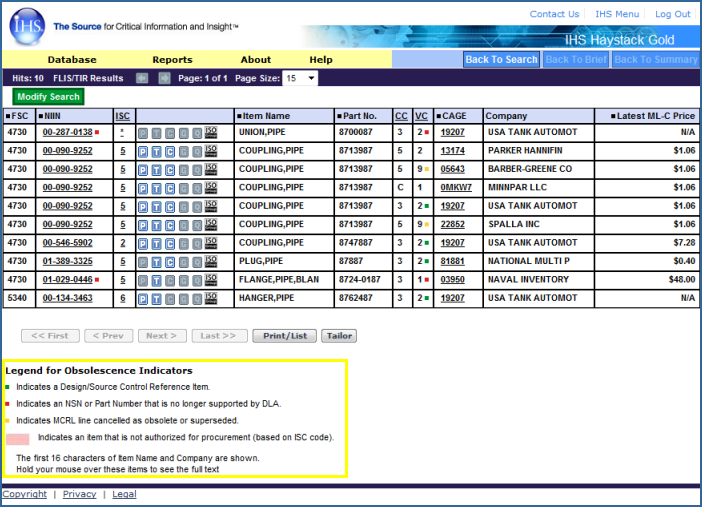
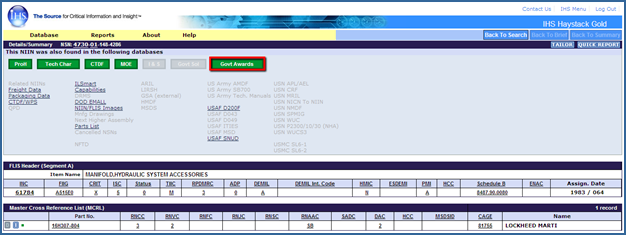
Hover your mouse over the code acronyms in the segments to display definitions in Tool Tips. 
Click the acronym to open an extended Definition and List of Valid Codes and Brief Descriptions of each. (Mouse over the image below to enlarge it.)
Hover your mouse over the values for definitions and explanations.Note that In particular, for RNCC and RNVC, the Tool Tip tells you what the combined meaning of the RNCC and RNVC means. 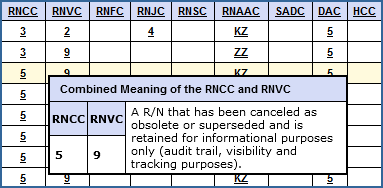
Click the yellow boxes in the graphic below for additional information. 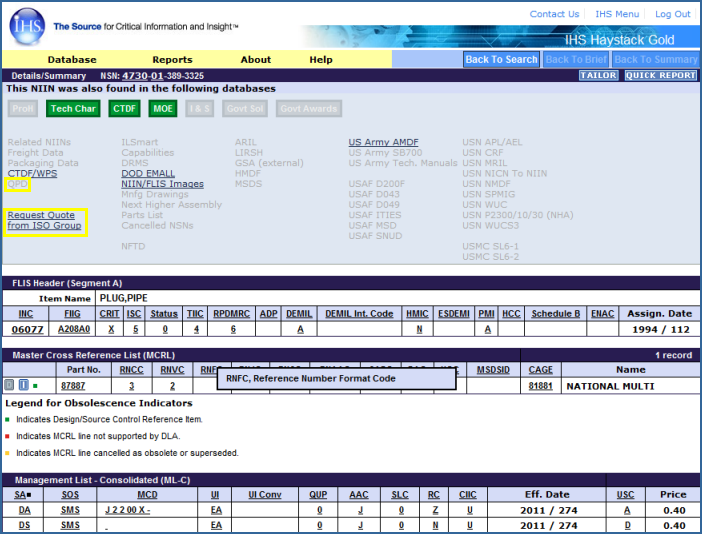
 Note: The Detail Summary page now contains two new entries in Segment A: the Harmonized Tariff Schedule (Import Cort)/Schedule B (Export Code) and The Environmental Attribute Code (ENAC).
Note: The Detail Summary page now contains two new entries in Segment A: the Harmonized Tariff Schedule (Import Cort)/Schedule B (Export Code) and The Environmental Attribute Code (ENAC).
Schedule B
The combination of the Harmonized Tariff Schedule (HTS) and Schedule B forms the Harmonized Trade Code (HTC) which allows individuals and organizations who export their products to correctly and accurately determine tariffs levied against their goods in markets they are exporting to. As an importer or exporter, companies are responsible for the correct declaration of goods; non-compliance can result in delays releasing the goods, suspension of privileges and potential monetary penalties.
The HTC/Schedule B code correlates with an NSN and is displayed in the FLIS Header Segment A results.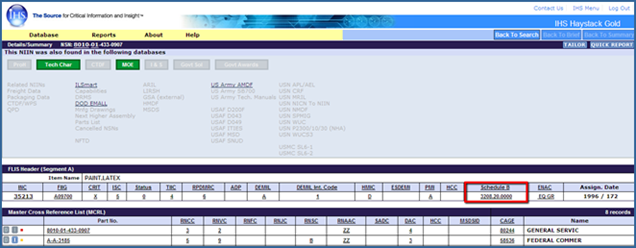
The HTC/Schedule B detailed hover-over information provides at-a-glance information helpful to purchasing departments when importing or exporting their products.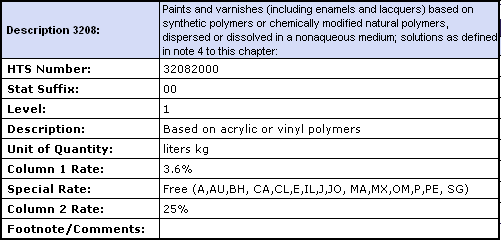
ENAC
The two digit Environmental Attribute Code (ENAC) indicates that the item possesses a unique environmental attribute, characteristic or group of environmental characteristics that have been approved through the DLA sponsored Joint Group on Environmental Attributes. The code indicates that the product has been determined to meet strict, definable environmental standards that make it suitable as an environmentally preferred alternative.
The ENAC correlates with an NSN and is displayed in the FLIS Header Segment A results.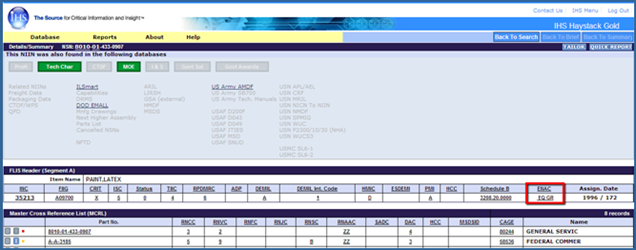

MCRL
The MCRL section includes part numbers associated with the NSN-NIIN,
alternative parts and vendors. The ML-C section provides additional government
purchasing data on the item.
Tailor Report
Another feature on the Details Summary page is the Tailor Report button.  located in the upper right of the screen.
located in the upper right of the screen.

See Tailor Report for more information.
![]()
![]() To do a FLIS search with a NIIN
and view an associated QPL/QML from the QPD database
To do a FLIS search with a NIIN
and view an associated QPL/QML from the QPD database
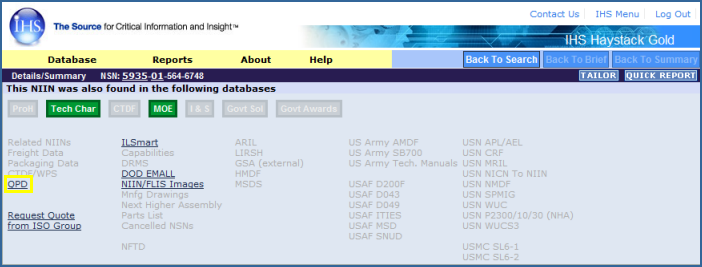
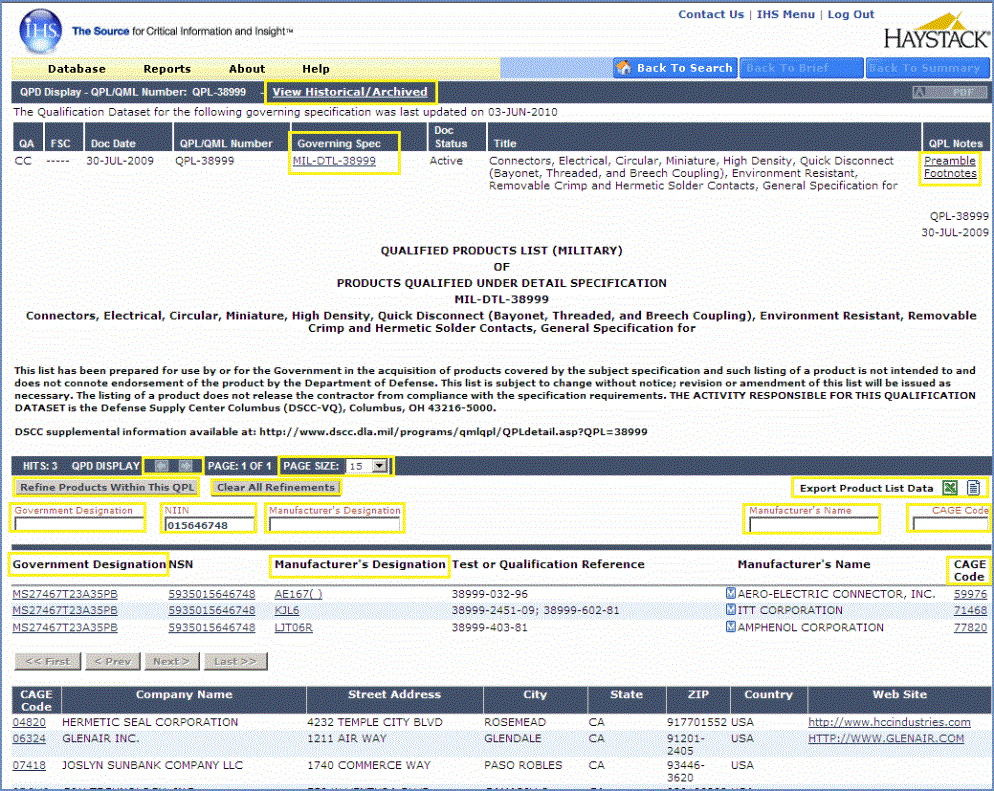
 Note: When available, you can review supplemental information for a QPD provided by DSCC via a link in the QPD header text.
Note: When available, you can review supplemental information for a QPD provided by DSCC via a link in the QPD header text.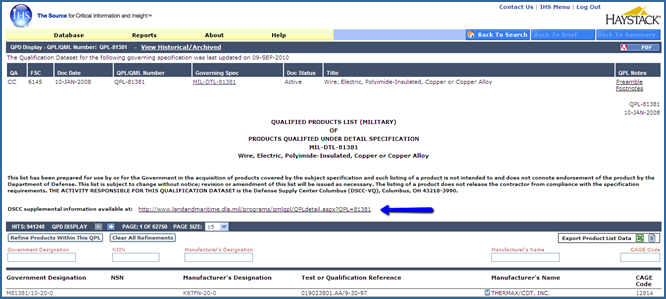
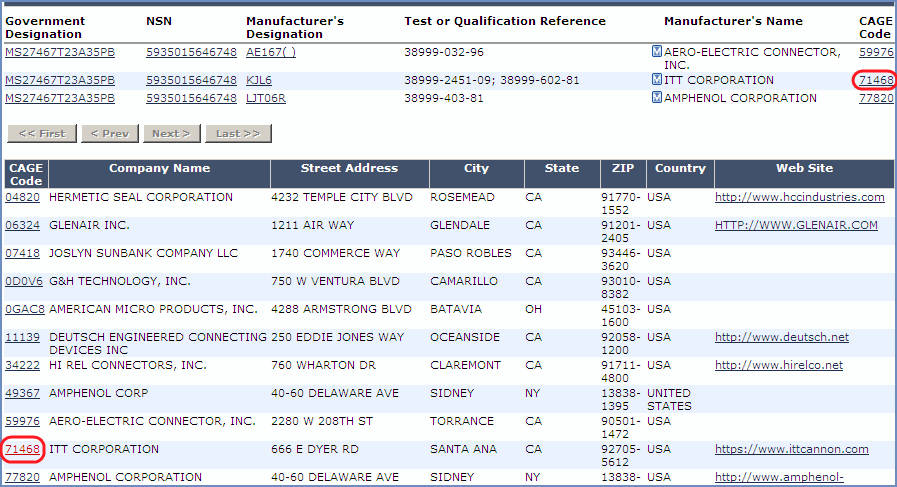
![]()
|
|