You can search for electronic components in CAPS Universe and view details about the part. CAPS Universe is an IHS product that includes over 65 million electronic components in its database from more than 550 leading global manufacturers. The immediate link to CAPS Universe enhances your one-stop shopping experience in Haystack as CAPS Universe subscribers now have access to a premier electronic component database that includes comprehensive technical and performance attributes, life cycle and end of life forecasts, hazardous substance content, supply chain management data, form-fit function replacements, data sheets, change notices and counterfeit alerts.
If you do not subscribe to CAPS Universe, Haystack takes you to the marketing page for CAPS Universe where you have the opportunity to subscribe.
![]() To search for an electronic component
To search for an electronic component
From the Database
menu, click Electronic Components.
The CAPS Universe Electronic Components Search page opens.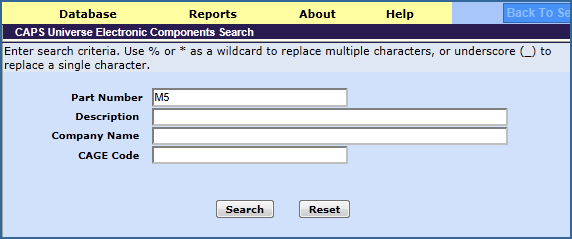
Enter a Part Number,
Description, Company Name, or CAGE Code, and then click Search.
We've entered the Part Number M5.
As per the functionality in CAPS Universe, a wildcard will be appended
to your search term, to return exact matches, as well as variants of the
search term. The Description and Company Name fields will provide you with
type-ahead functionality, displaying matches for the search terms you
are entering. This feature helps to reduce the potentially large number
of matches that may occur for broad search terms, providing you with a
more focused results set.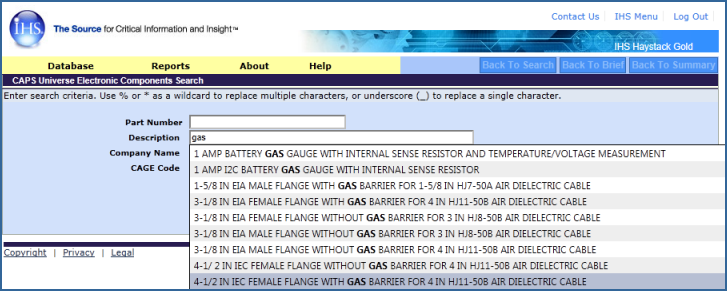
![]() Note: Be sure
and click the
Note: Be sure
and click the ![]() button whenever you begin a new search. The
button whenever you begin a new search. The
![]() button clears the search fields and values so nothing
from a previous search interferes with a new search.
button clears the search fields and values so nothing
from a previous search interferes with a new search.
Haystack returns the search results on the CAPS Universe Electronic
Components Results page.
Click the View
Details link for one of the parts to open the Details page in CAPS
Universe.
Click a CAGE
Code link to view information about the manufacturer.
The Expanded Supplier Profile (ESP) page opens.
Click a
Part Number link on the results page to go to a Multi-Database
Search Results page in Super Search and find a list of databases in Haystack
that contain the part. The number of records for the part found in each
database appears on the right of the page. In addition, there is an icon
and link for ISO Group that opens a Submit RFQ page.
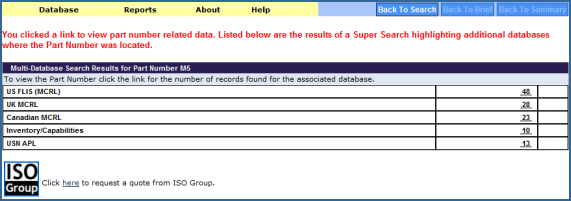
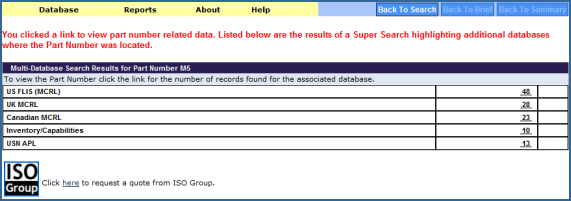
Click the link for the
records of one of the databases.
Haystack opens a result page for the database that lists each record.
You have further opportunities to drill down to more detailed information
by either clicking the View Details
link or the NIIN link. 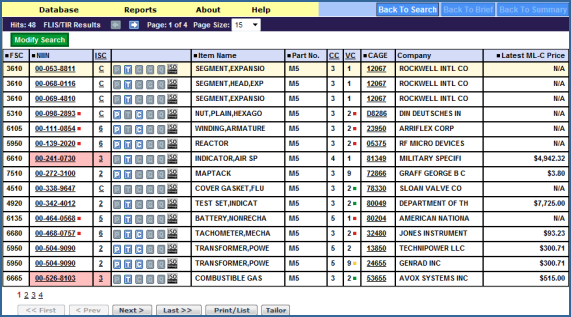
Click the ISO
Group icon on the Multi-Database Search Results page to request
a price quote for the part.
The Submit RFQ page opens. For more information on requesting a quote,
see Submitting an RFQ.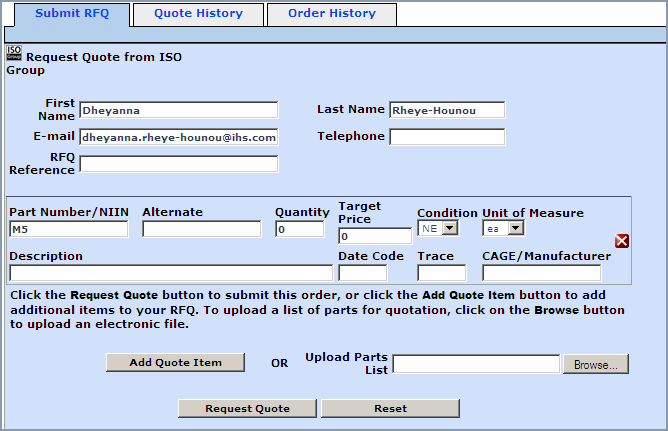
![]()
|
|