Drawings in the FLIS Database
Haystack has connected to extensive, detailed information
and drawings at the Defense Logistics Agency (DLA) government site using
an INC value in the FLIS Header (Segment A) page. You can take values
for STYL Style Designator from Haystack and use those values to find pictures
and drawings of a part in the Item Identification Guides (IIGs) located
at the DLA by clicking the INC value link, or you can review the many
drawings in the +Drawings section of the IIGs.
The sections below give you instructions to
- view IIG drawings
- map a Haystack Technical
Characteristics STYL to a drawing at the DLA government site
 To view IIG drawings
To view IIG drawings
- On the FLIS Search page,
enter 009052788 in the NIIN field,
and then click Search.
The Detail Summary page with FLIS Header (Segment A) is displayed.
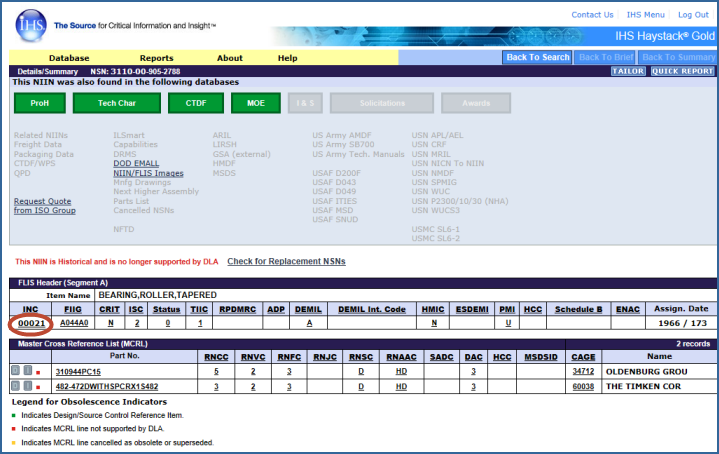
- Click 00021
under the INC heading in the FLIS Header (Segment A).
The link takes you to a government DLA site with extensive, detailed
information, including Technical Characteristics and Drawings.
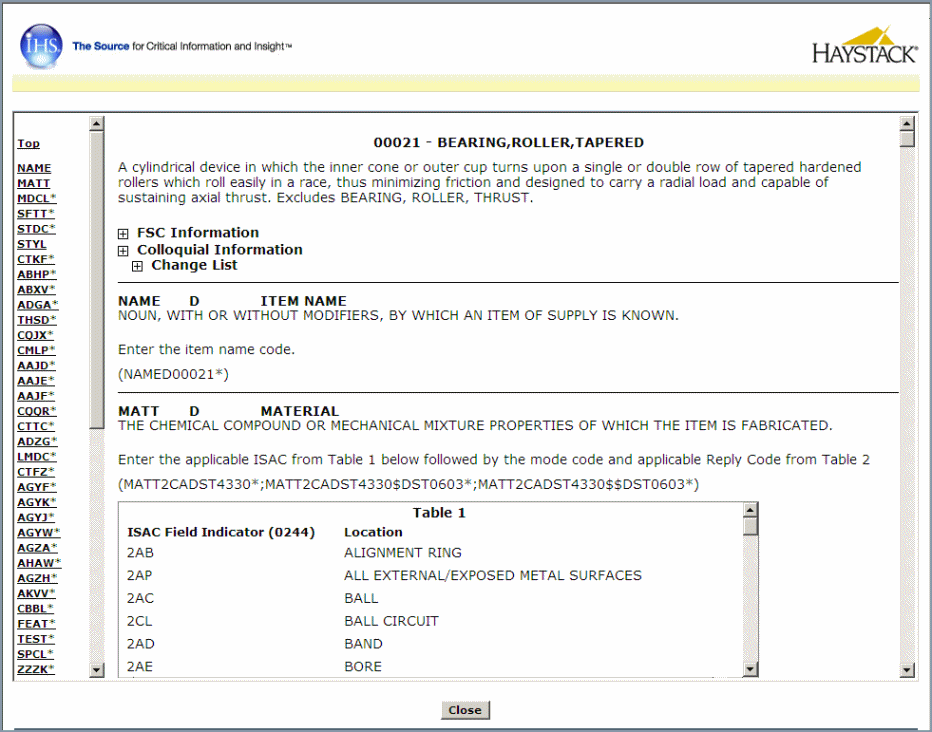
- Click the links on the
left side or use the scroll bar on the right of the page to move down
the page. The STYL link takes you to Style Designator. Below Style Designator
is +Drawings.
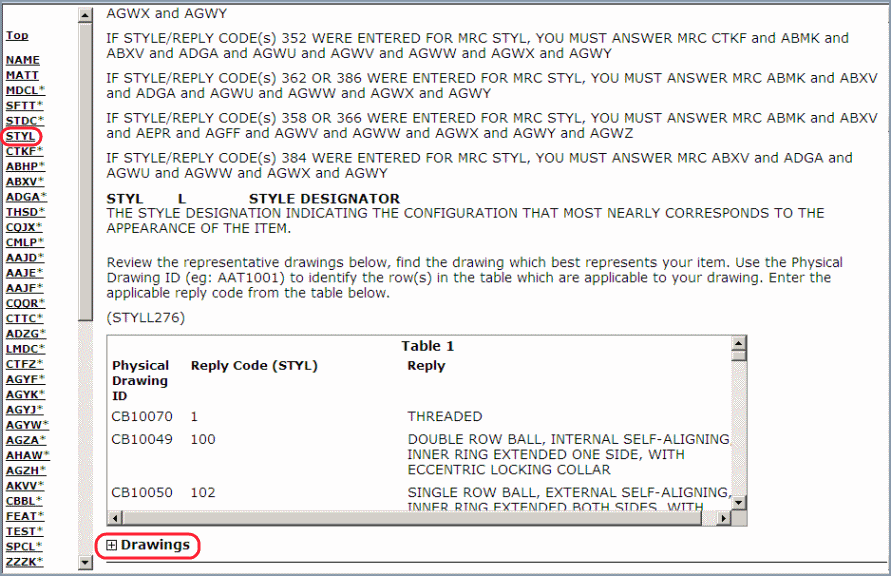
- Click the plus sign next
to Drawings to open the section.
The Drawings section opens with many drawings you can scroll through.
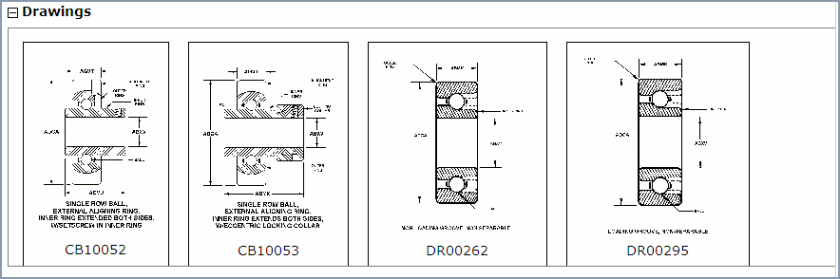
You can click on an image to enlarge it.

Mapping a Technical Characteristics STYL in Haystack to the Drawing
at the DLA Government Site
There are many NIINs in the Haystack FLIS Database that
have a Technical Characteristic STYL code. When you note the STYL code
number, you can then find the matching drawing at the DLA government web
site by using the INC value link.
 To find a drawing using a Technical
Characteristics STYL code
To find a drawing using a Technical
Characteristics STYL code
- Enter 005862371
in the NIIN field of the FLIS Search page, and then click Search.
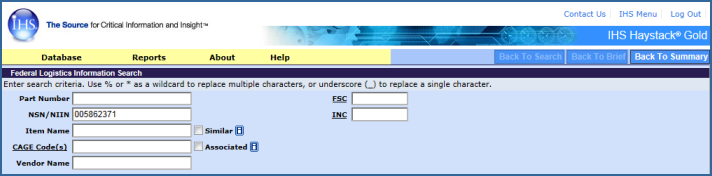
- On the Details Summary
page, click the green Tech Char button.
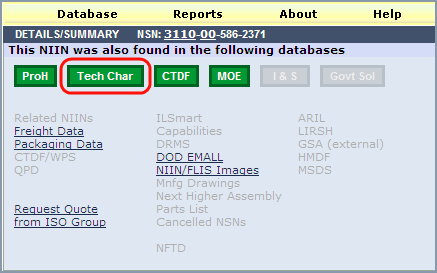
The Technical Characteristics list for the NIIN is displayed.

- Note "566 Normal
Angle" in the Reply column for the STYL technical characteristic.
- In the FLIS Header (Segment
A) section, click the 00024 link
under INC.
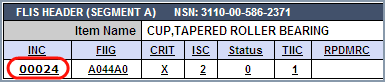
The DLA government site opens.
- Click STYL
in the left column.
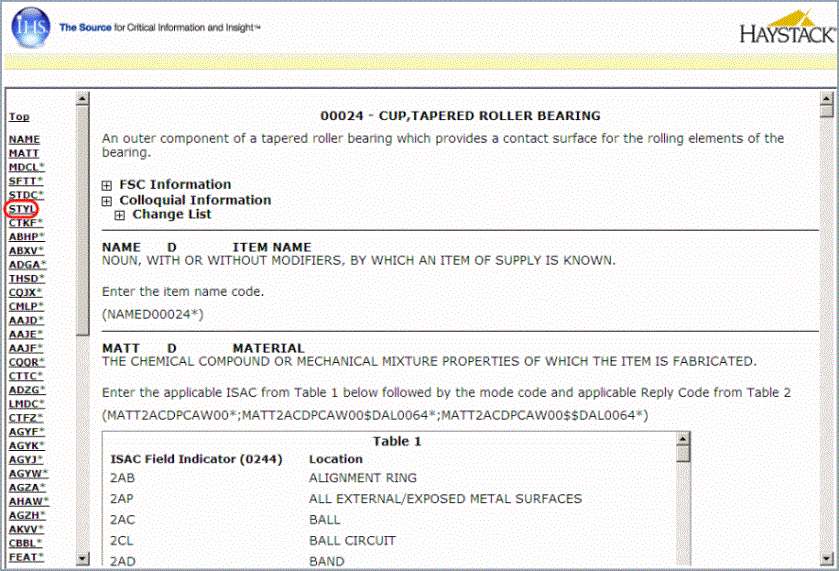
STYL Style Designator, Table 1 is displayed.
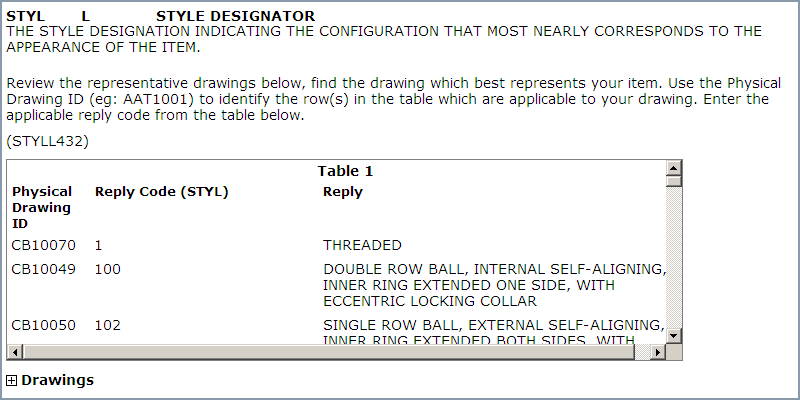
- Click the plus sign next
to Drawings to open the pane.
- Place your cursor in
some white space in Table 1.
- To open a find box, press
Ctrl F on your keyboard.
- Enter 566
in the Find field, and then click Next.
You'll need to do this several times—about
five—until
you see 566 highlighted in Table 1.
.
- Note the number CB10293. This is the number of the drawing.
Notice that the Normal Angle description matches what you noted in Haystack.
- Scroll down to Drawings.
- Place your cursor in
white space in the table for Drawings.
- Open the Find box by
clicking Ctrl F on your keyboard.
- Enter CB10293
in the Find field, and then click Next.
The drawing for CB10293 is displayed.
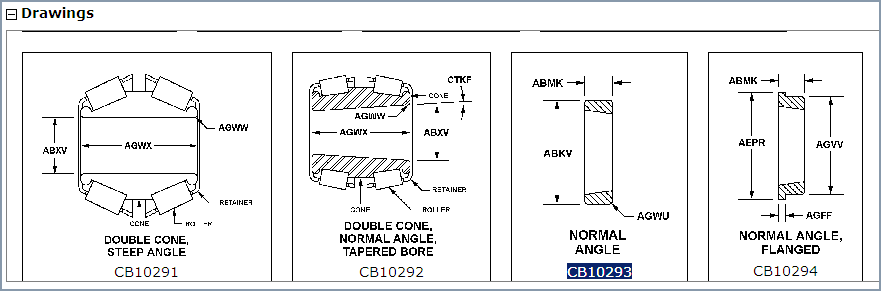
- To enlarge the drawing,
click on the image.

|

|
|
![]() To view IIG drawings
To view IIG drawings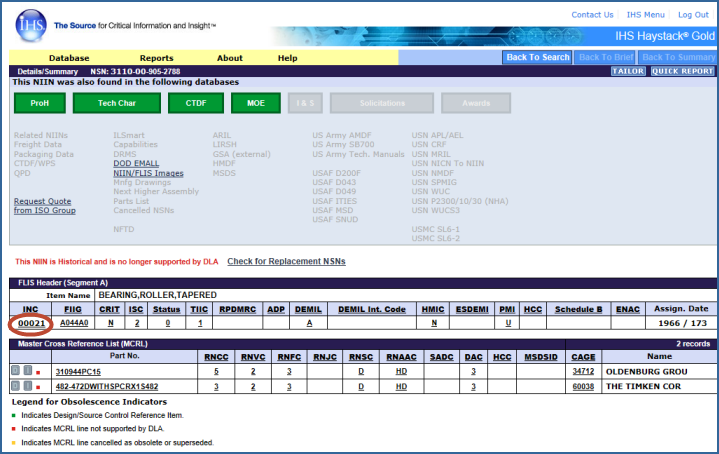
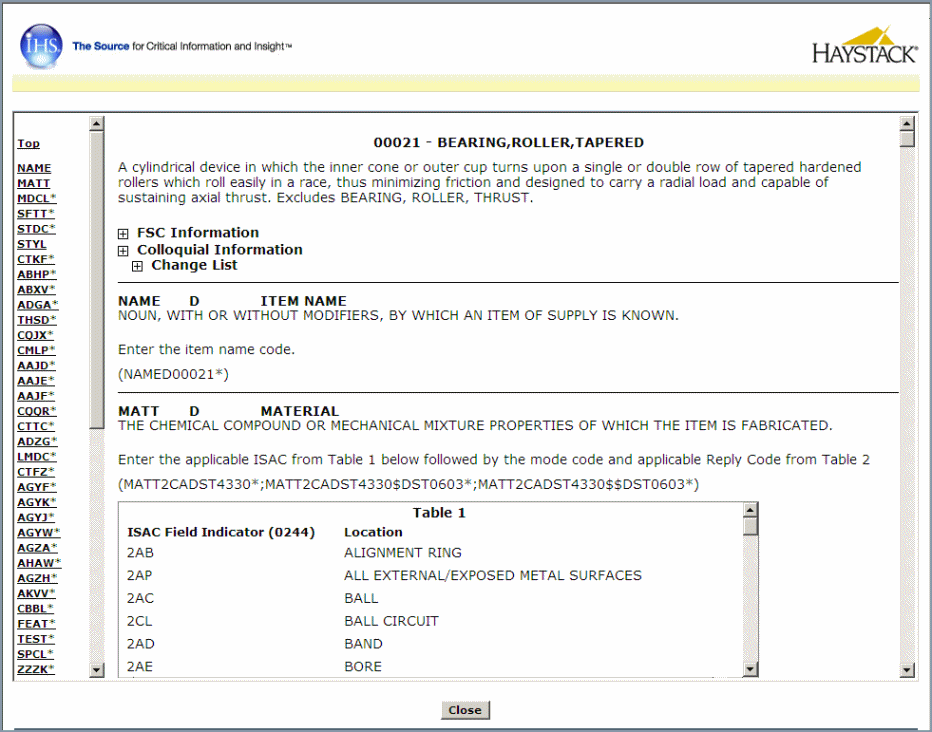
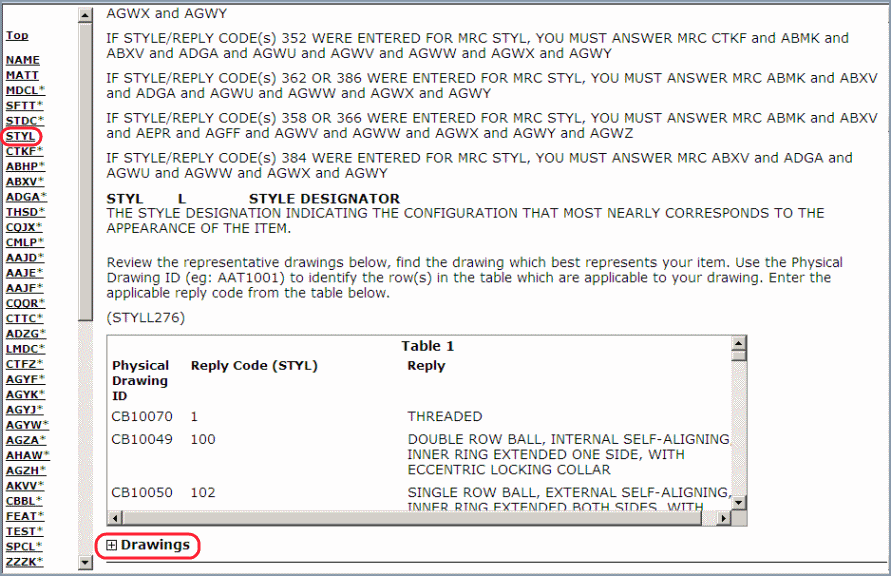
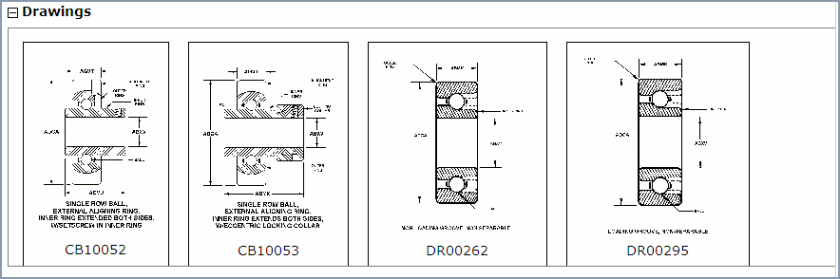
![]()
![]() To find a drawing using a Technical
Characteristics STYL code
To find a drawing using a Technical
Characteristics STYL code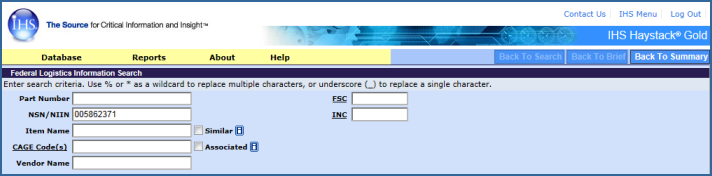
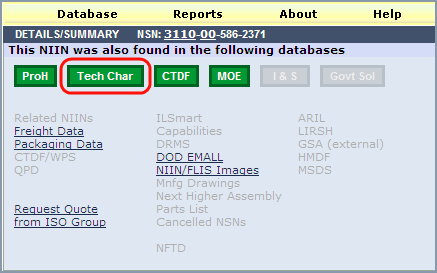

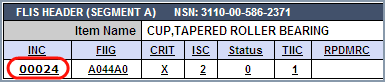
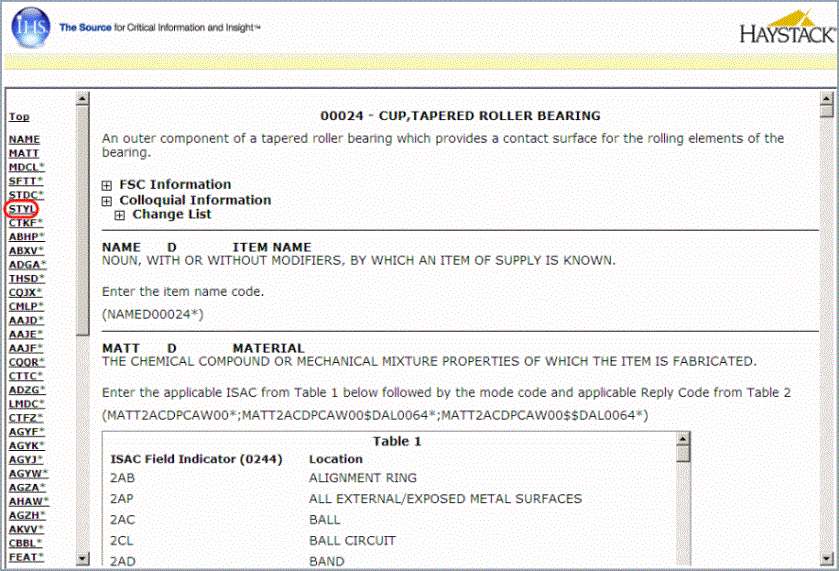
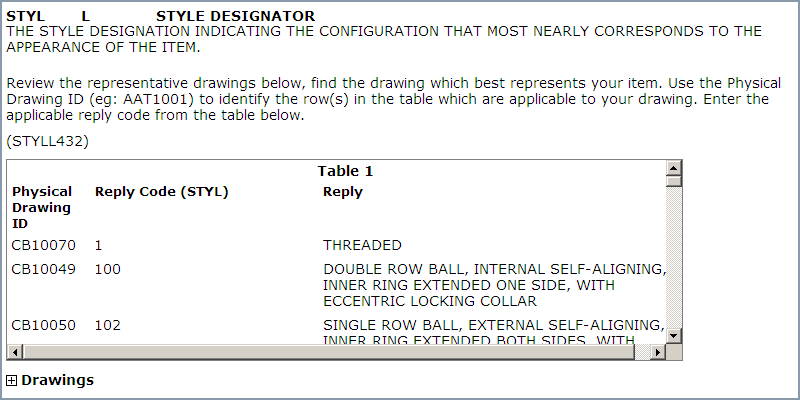

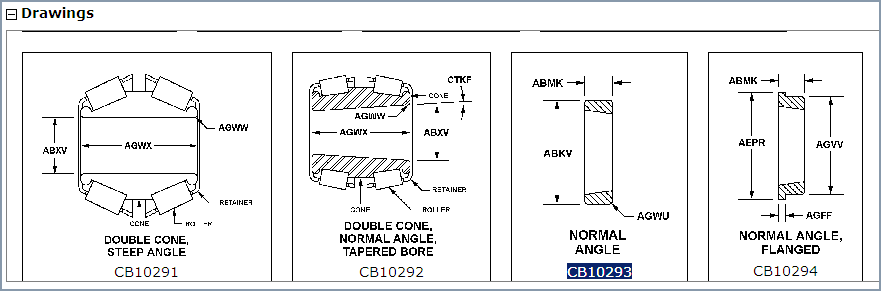
![]()