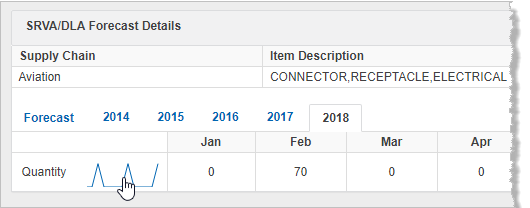SRVA
The SRVA![]() Supplier Requirements Visibility Application contains information on up to 24 months of DLA
Supplier Requirements Visibility Application contains information on up to 24 months of DLA![]() Defense Logistics Agency - provides the Army, Navy, Air Force, Marine Corps, other federal agencies, and joint and allied forces with a variety of logistics, acquisition and technical services. These include processing requisitions, distribution of parts and supplies, DIIBBS information (DLA International Bid Board System), and Document Services that provide solutions for the conversion, retrieval, output, and distribution of digital documents.’s anticipated requirements and provides the ability to search by FSC
Defense Logistics Agency - provides the Army, Navy, Air Force, Marine Corps, other federal agencies, and joint and allied forces with a variety of logistics, acquisition and technical services. These include processing requisitions, distribution of parts and supplies, DIIBBS information (DLA International Bid Board System), and Document Services that provide solutions for the conversion, retrieval, output, and distribution of digital documents.’s anticipated requirements and provides the ability to search by FSC![]() Federal Supply Classification - a four-digit code. The first two digits denote the group or major division of commodities; the last two denote the class or subdivisions of commodities within a group.
Items which are similar in physical or performance characteristics are requisitioned together, or grouped together, for supply management purposes and given a Federal Supply Class (FSC) code.
The FSC is., NIIN
Federal Supply Classification - a four-digit code. The first two digits denote the group or major division of commodities; the last two denote the class or subdivisions of commodities within a group.
Items which are similar in physical or performance characteristics are requisitioned together, or grouped together, for supply management purposes and given a Federal Supply Class (FSC) code.
The FSC is., NIIN![]() National Item Identification Number - nine-digit number assigned to a part under the Federal Cataloging Program. It is the last nine digits of the National Stock Number., item description, and relevant supply chain.
National Item Identification Number - nine-digit number assigned to a part under the Federal Cataloging Program. It is the last nine digits of the National Stock Number., item description, and relevant supply chain.
Haystack Gold provides both forecast and historical requirements information, as related to a stock number. SRVA Graphs, found in the Details/Summary window, provide a visual snapshot of upcoming requirements. Click the graph icon to open a detailed graph.
Customized Column Options
The data grid provides several advanced options, including:
-
Pin Columns - Allows users to "lock" a column in place while scrolling left and right through the data
-
Pin left – Pins locked column to the left side of the data grid
-
Pin Right – Pins locked column to the right side of the data grid
-
No Pin – Removes all pinning and reverts columns to default view
-
-
Column Sorting – Clicking on the columns sorting arrows will result in an ascending or descending sort
-
Column Filtering – Filter the column based on user criteria when clicking on the funnel within the column header
-
Autosize This Column – Automatically sizes selected column to the widest entry
-
Autosize All Columns – Automatically sizes all columns to their widest entry
-
Remove Columns from View – Click and drag column headers to temporarily remove from view
-
Reset Columns – Returns Columns to default view